I recently made a wrong manipulation on my server removing SSH access for everybody (root and users), then I lost my connection. So, impossible to connect to my server again to fix the problem. But there is a solution… the OVH Rescue Mode.
Ovh/Kimsufi manager
Log into your online OVH/kimsufi account then follow those instructions:
- Click on the NetBoot button

- Choose the Rescue Mode clicking on the Rescue button
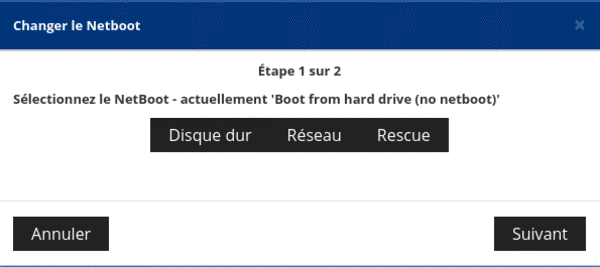
- On the home page click on the Reboot button.

Your server will be rebooted in the Rescue Mode and you will receive (by email) a temporary root access password to repare your server.
Command line
Log into your server with the correct ssh command (and the temporary root password):
$ ssh root@213.186.xx.yy
The authenticity of host '213.186.xx.yy (213.186.xx.yy)' can't be established.
RSA key fingerprint is 02:11:f2:db:ad:42:86:de:f3:10:9a:fa:41:2d:09:77.
Are you sure you want to continue connecting (yes/no)? yes
Warning: Permanently added '213.186.xx.yy' (RSA) to the list of known hosts.
Password:
root@rescue:~#When connected with the rescue mode, you need to check your partition table to be able to mount the partition you need to repare:
root@rescue:~# parted /dev/sda print
Model: ATA Hitachi HDS72302 (scsi)
Disk /dev/sda: 2000GB
Sector size (logical/physical): 512B/4096B
Partition Table: gpt
Disk Flags:
Number Start End Size File system Name Flags
1 20.5kB 1049kB 1029kB primary bios_grub
2 2097kB 105GB 105GB ext4 primary
3 105GB 1996GB 1891GB ext4 primary
4 1996GB 2000GB 4294MB linux-swap(v1) primaryWith a simple fdisk -l you will see your partition list:
root@rescue:~# fdisk -lNow you need to mount your partition with the correct file system:
root@rescue:~# mkdir -p /mnt/dummy
root@rescue:~# mount -t ext4 /dev/sda1 /mnt/dummyThen you can take back control of your partition and retrieve your normal root user with:
root@rescue:~# chroot /mnt/dummyYou can now repare your partition and your configuration.
Restart in classical mode
Log into your online OVH/kimsufi account then follow those instructions:
- Click on the NetBoot button

- Choose the Hard drive mode clicking on the correct button.
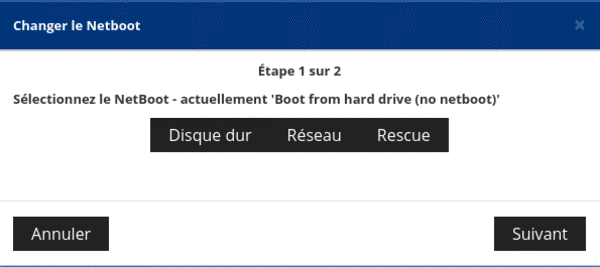
- On the home page click on the Reboot button.

Congratulations !